25 พ.ย. 2554
2 ส.ค. 2554
Create the "shutdown.bat" file
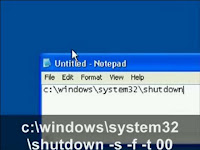
The "shutdown.bat" file is a batch file that can allow you to auto-launch applications and perform tasks just by opening it up. You can make this batch file do pretty much any Windows function you want, but for this tutorial, we are going to write a script to shutdown the computer. Here's how:
1. Open up "Notepad" by going to Start > Run > "Notepad" and then click OK.
2. In the notepad editor, type in:
c:\windows\system32\shutdown -s -f -t 00
ref: http://www.instructables.com/id/Remotely-Shut-Down-Your-Computer-With-A-Cell-Phone/step3/Create-the-shutdownbat-file/
26 ก.ค. 2554
Disable Writing to USB Drives
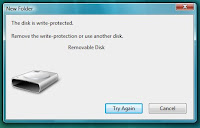
http://www.howtogeek.com/howto/windows-vista/registry-hack-to-disable-writing-to-usb-drives/
8 ก.ค. 2554
แจก!! โปรแกรมแก้ซึบหมึกเต็ม Canon MX 347,MP 497
First of all to solve it you need to download PCM Service tool. Download it from Here After downloading follow these instructions
Step 1: Enter in service mode in order to used the resetter:
•Turn off the printer without pulling the power cords.
•Hold down Resume button and press Power button
•Keep holding down Power button and let Resume button go
•Then Press Resume button 5 times then let both buttons go
•The Alternate Blinking error is gone, the printer is in Service Mode state
Step 2:
•Double click "servicetool.exe"
•Then press "Set" button in the Ink Absorber counter frame after that click OK
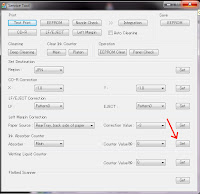
•Then power off the printer (sometimes you have to press twice the power button to turn off) and turn on again.
•You have done.
Ref. http://www.fixya.com
http://www.canon.co.uk
28 มิ.ย. 2554
How to Reset Canon MP198, MP258, MP276, MP496, MP558, MP568, and MP648
 This is the latest resetter for canon MP198, MP258, MP276, MP496, MP558, MP568, and MP648.
This is the latest resetter for canon MP198, MP258, MP276, MP496, MP558, MP568, and MP648.The following are the steps that must be done:
1.Turn on the printer to service mode. how to enter service mode is :
-While the printer is OFF, press and hold the Start/Stop button (Resume/Cancel in some other models).
-While holding the Start/Stop button, press and hold the POWER button.
-When the POWER LED (green light) lit, release the Start/Stop button (still holding the POWER button).
-Press the Start/Stop button TWICE (still holding the POWER button)
-Release the POWER button.
-Wait for the LCD to display 0 (zero).
1. After the display is 0, attach the printer usb cable to pc, then there will be detected new device (it's normal)
2. Run service_tool 1050.exe
3. Confirm detected usb-port numbers on usb port column.
4. Click the MAIN ink counter reset button, make sure there is paper in the paper feed, because the printer will print after the process is complete.
5. Click platern ink counter reset button, the printer will print again.
6. Turn off the printer.
7. Your printer is ready for use again.
Ref http://indoreset.blogspot.com/2010/06/new-canon-resetter-2010.html
30 เม.ย. 2554
Unknown Device: Intel(R) ICH10R LPC Interface Controller - 3A16
After Installed all latest drivers (including Intel Chipset Software)... And have this Unknown Device with location "Intel(R) ICH10R LPC Interface Controller - 3A16"
You just need to download and install this Utility
ftp://ftp.asus.com.tw/pub/asus/misc/utils/SixEngine_V10019.zip
ทำ RAID 1 บน ASUS P5Q
 HDD. : Samsung Sata II ความจุ 1TB จำนวน 2 ลูก
HDD. : Samsung Sata II ความจุ 1TB จำนวน 2 ลูก ประกอบ HDD เข้าที่ Mainboard
ประกอบ HDD เข้าที่ Mainboard เข้าไปที่ BIOS ตั้งค่าเป็นแบบ RAID
เข้าไปที่ BIOS ตั้งค่าเป็นแบบ RAID ระหว่างที่กำลัง Boot ให้กด Ctrl+i เพื่อเข้าสู่หน้าจอจัดการ Raid และเลือกเมนู 1 เพื่อทำการสร้าง Raid
ระหว่างที่กำลัง Boot ให้กด Ctrl+i เพื่อเข้าสู่หน้าจอจัดการ Raid และเลือกเมนู 1 เพื่อทำการสร้าง Raid ในช่องNameให้ระบุชื่อ Raid แล้วกด Enter
ในช่องNameให้ระบุชื่อ Raid แล้วกด Enterเมื่อ Raid Level ถูก Hilight ผมเลือกแบบ RAID1
ช่อง Disks : ให้เราเลือก HDD ที่ต้องการทำ Raid
ส่วนช่ิอง Strip Size และ Capacity ก็ปล่อยตามค่าที่ให้มา
เมื่อ Create Volume ถูกเลือกให้กด Enter
 กด Y เพื่อรับทราบคำเตือนว่าข้อมูลใน HDD ทั้ง 2ลูกจะหายเกลี้ยง
กด Y เพื่อรับทราบคำเตือนว่าข้อมูลใน HDD ทั้ง 2ลูกจะหายเกลี้ยง เมื่อสร้างเสร็จแล้วก็เลือก 4 และกด Y เพื่อออกจากโปรแกรม
เมื่อสร้างเสร็จแล้วก็เลือก 4 และกด Y เพื่อออกจากโปรแกรม หลังจาก Reboot แล้วก็ดำเนินการติดตั้ง OS Windows 2008 (ไม่ต้องสร้าง Raid driver disk)
หลังจาก Reboot แล้วก็ดำเนินการติดตั้ง OS Windows 2008 (ไม่ต้องสร้าง Raid driver disk) พื้นที่ ตอนแบ่ง Partion
พื้นที่ ตอนแบ่ง Partion
•RAID 0 -- Striped Disk Array without Fault Tolerance: Provides data striping
(spreading out blocks of each file across multiple disk drives) but no
redundancy. This improves performance but does not deliver fault tolerance. If
one drive fails then all data in the array is lost.
•RAID 1 -- Mirroring and Duplexing: Provides disk mirroring. Level 1 provides
twice the read transaction rate of single disks and the same write
transaction
rate as single disks.
•RAID 5 -- Block Interleaved Distributed Parity: Provides data striping at the
byte level and also stripe error correction information. This results in
excellent performance and good fault tolerance. Level 5 is one of the most
popular implementations of RAID.
•RAID 10 -- A Stripe of Mirrors: Not one of
the original RAID levels, multiple RAID 1 mirrors are created, and a RAID 0
stripe is created over these.
Aus P5Q Manual
http://www.antthai.com/home/article/RAID_Tech(1).htm
29 เม.ย. 2554
วิธีซ่อม ACER Aspire 5551 พัดลม CPU ไม่หมุน
11 เม.ย. 2554
How I can scope dhcp from coovachilli
dhcpstart 10
dhcpend 200
you can use dhcpstart and dhcpend options for chilli. These define the start and stop of the range. If set to 10 and 200 respectively, then chilli will allocate the range .10 - .200. These settings are not in the chilli/defaults file, but you can add the chilli options to your chilli/local.conf directly.
Thank you Mr. David
http://coova.org/node/1045
15 ก.พ. 2554
Display E8 error message on Ca\non MP145
1. ปิดเครื่อง
2. กดปุ่ม Stop/Reset ค้างไว้ และตามด้วยปุ่ม ON/OFF ค้างตาม
3. ในขณะที่ยังกดปุ่ม ON/OFF ค้างอยู่ ให้ปล่อยมือจากปุ่ม Stop/Reset
4. ยังกดปุ่ม ON/OFF ค้างอยู่ ให้กดปุ่ม Stop/Reset อีก 2 ครั้ง เสร็จแล้วปล่อยมือจากปุ่มทั้ง 2 ปุ่ม
5. รอจนเป็นเลข 0
6. กดปุ่ม Stop/Reset 4 ครั้ง
7. กดปุ่ม ON/OFF เพื่อปิดปริ๊นท์เตอร์ (บางทีอาจต้องกด 2 ครั้ง เพื่อปิด)
8. เปิดปริ๊นท์เตอร์ ก็จะใช้งานได้ตามปกติ
And There are Error code meaning.
E2-2 No paper (ASF)
E3-3 Paper jam
E4 No ink
E5-5 The ink cartridges are not installed or a non-supported ink cartridge is installed ,
or the ink cartridges are not installed properly
E8 Waste ink absorber full, or platen waste ink absorber full
CANNON Printers MP150/MP160 ERROR CODE
E9 The connected digital camera / video camera does not support Camera
Direct Printing
E14 The Ink cartridges whose destination are wrong
E15 Ink cartridge is not installed E16 - Ink remaining is unknown
E16 -E19 Failed to scan head alignment sheet
E22 Carriage error
E23 Paper feed error
E24 Purge unit error
E25 ASF(cam) sensor error
E26 Internal temperature rise error
E27 Waste ink absorber full or platen waste ink absorber full
E28 Ink cartridge temperature rise error -
E29 EEPROM error
E33 Paper feed position error
E35 15 USB Host VBUD overcurrent error - USB
E37 17 Abnormal motor driver error
E40 20 Other hardware error
E42 22 Scanner error"
14 ก.พ. 2554
24 ม.ค. 2554
วิธี Add และ Disable User ใน Daloradius
ขั้นตอนการเพิ่ม User หรือ รหัสผู้ใช้งานอินเตอร์เน็ต
Step 1.เปิดโปรแกรม Brower หรือ Internet Explorer แล้วพิมพ์ 192.168.0.1 ที่ช่อง Address แล้วกด Enter
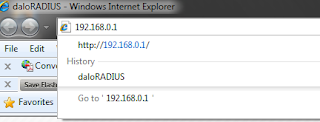 Step 2.พิมพ์ Username และ password แล้ว Click ที่ Login เพื่อเข้าไปจัดการโปรแกรม
Step 2.พิมพ์ Username และ password แล้ว Click ที่ Login เพื่อเข้าไปจัดการโปรแกรม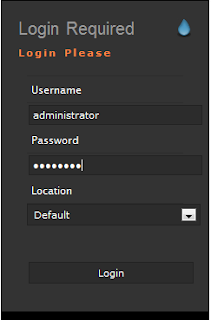 Step 3.ไปที่ เมนู Managemant > Users > New Users
Step 3.ไปที่ เมนู Managemant > Users > New Users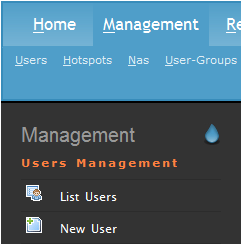 Step 4.ที่ช่องตรงกลางจอภาพ ตรงช่อง Username ให้พิมพ์ชื่อผู้ใช้งาน ต้องเป็นภาษาอังกฤษเท่านั้น และช่อง Password นั้นพิมพ์ได้ตามใจเลย เพราะผู้ใช้งานสามารถเปลี่ยนรหัสผ่านได้เองตอนใช้งานครับ ถัดมาดูที่ช่อง Passwrd Type เลือกแบบ MD5-Password เพื่อป้องการการขโมยรหัสผ่าน และสุดท้ายที่ช่อง Group ให้เลือก Normal User ซึ่งเป็นกลุ่มผู้ใช้งานธรรมดา และต้องคลิ๊กที่ปุ่ม Apply ด้วยนะครับ เพื่อบันทึกข้อมูลที่ได้พิมพ์มา
Step 4.ที่ช่องตรงกลางจอภาพ ตรงช่อง Username ให้พิมพ์ชื่อผู้ใช้งาน ต้องเป็นภาษาอังกฤษเท่านั้น และช่อง Password นั้นพิมพ์ได้ตามใจเลย เพราะผู้ใช้งานสามารถเปลี่ยนรหัสผ่านได้เองตอนใช้งานครับ ถัดมาดูที่ช่อง Passwrd Type เลือกแบบ MD5-Password เพื่อป้องการการขโมยรหัสผ่าน และสุดท้ายที่ช่อง Group ให้เลือก Normal User ซึ่งเป็นกลุ่มผู้ใช้งานธรรมดา และต้องคลิ๊กที่ปุ่ม Apply ด้วยนะครับ เพื่อบันทึกข้อมูลที่ได้พิมพ์มา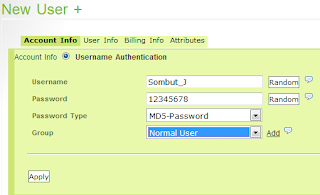 Step 5.หลังจากบันทึกข้อมูลเสร็จแล้ว ต้องมาเพิ่มชื่อจริง นามสุกลจริง และเลขที่บัตรประจำตัวประชาชนของผู้ที่ใช้บริการ ไว้ในฐานข้อมูลด้วย โดยไปที่ เมนูด้ายซ้ายมือ ชื่อว่า List Users
Step 5.หลังจากบันทึกข้อมูลเสร็จแล้ว ต้องมาเพิ่มชื่อจริง นามสุกลจริง และเลขที่บัตรประจำตัวประชาชนของผู้ที่ใช้บริการ ไว้ในฐานข้อมูลด้วย โดยไปที่ เมนูด้ายซ้ายมือ ชื่อว่า List Users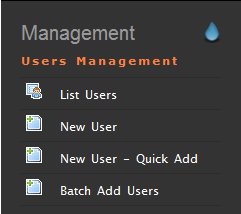 Step 6.หลังจากคลิ๊กที่ List Users แล้ว ช่องทางขวา มองหา Username ที่มีชื่อเหมือนกับชื่อ User ที่เราสร้างไปตะกี้ ถ้าพบแล้วให้คลิ๊กที่ชื่อ นั้น ถัดมาจะมีหน้าต่างสีน้ำเงินเล็กโผล่ขึ้นมา ให้เลือก Edit Use
Step 6.หลังจากคลิ๊กที่ List Users แล้ว ช่องทางขวา มองหา Username ที่มีชื่อเหมือนกับชื่อ User ที่เราสร้างไปตะกี้ ถ้าพบแล้วให้คลิ๊กที่ชื่อ นั้น ถัดมาจะมีหน้าต่างสีน้ำเงินเล็กโผล่ขึ้นมา ให้เลือก Edit Use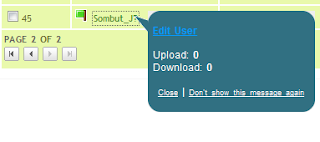 Step 7.ต่อมาให้คลิ๊กแถบชื่อว่า User info และให้พิมพ์ข้อมูลรายละเอียดของผู้ใช้งานอินเตอร์เน็ต (ช่อง Email ก็ประยุกต์ใส่รหัสประจำตัวประชาชนแทน )
Step 7.ต่อมาให้คลิ๊กแถบชื่อว่า User info และให้พิมพ์ข้อมูลรายละเอียดของผู้ใช้งานอินเตอร์เน็ต (ช่อง Email ก็ประยุกต์ใส่รหัสประจำตัวประชาชนแทน )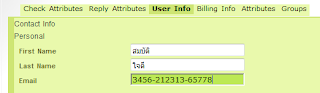 Step 8. เมื่อพิมพ์เสร็จแล้วให้เลื่อนลงมาด้านล่าง คลิ๊กที่ปุ่ม apply เพื่อบันทึกข้อมูล ตามรูปครับ
Step 8. เมื่อพิมพ์เสร็จแล้วให้เลื่อนลงมาด้านล่าง คลิ๊กที่ปุ่ม apply เพื่อบันทึกข้อมูล ตามรูปครับ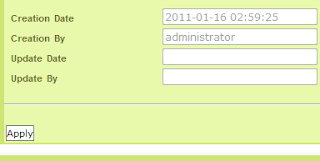
จบเพียงนี้สำหรับการเพิ่ม User ต่อไปจะเป็น ขั้นตอนการ Disable หรือ ระงับการใช้งาน
Step 1.หลังจากที่ได้เข้าสู่โปรแกรม Daloradius แล้วให้ไปที่ Managemane>List Users และค้นหาชื่อผู้ใช้ที่ต้อง Disable (ภาพประกอบเหมือน Step 3. ของการเพิ่ม User) ต่อมาจะมีข้อความให้เรายืนยันว่าต้องการระงับการใช้งานใช่ไหม คลิ๊กที่ปุ่ม OK เพื่อยืนยัน
Step 2.ถัดมาให้ติ๊กถูกที่หน้า Username นั้น แล้วให้มาคลิ๊กที่ ปุ่ม Disable ซึ่งอยู่ด้านบน เพียงเท่านี้รหัสผู้ใช้งานอันนี้ก็จะใช้งานต่อไปไม่ได้
คราวนี้ก็มาถึงเหตุการณืที่ว่าถ้าจะนำ Username ที่เคยระงับการใช้งานไป นำกลับมาใช้อีกครั้ง ก็สามารถทำได้ ขั้นตอนตามนี้ครับ
Step 1.ไปที่ Managment>Users>List Users ถัดมาค้นหา Username ที่ต้องการนำกลับมาใช้งาน เมื่อพบแล้วก็ให้คลิ๊กที่ชื่อนั้น แล้วให้เลือก Edit User
Step 2.ให้คลิ๊กที่ ปุ่มกากบาทสีแดงหน้าคำว่า Auth-Type หลังจากคลิ๊กเสร็จก็สามารถนำ User นี้ไปใช้งานต่อไปได้
23 ม.ค. 2554
สิ้นสุดการรอคอย Jailbreak Iphone 4.2.1 บน เครื่อง Window
ดูอันนี้ไปแทนก็ใช้ได้
Download ไพล์เดียวก็พอแล้ว
22 ม.ค. 2554
21 ม.ค. 2554
The Lists of iPhone Firmware
1.0.0:iPhone1,1_1.0_1A543a_Restore.ipsw
1.0.1: iPhone1,1_1.0.1_1C25_Restore.ipsw
1.0.2: iPhone1,1_1.0.2_1C28_Restore.ipsw
1.1.1: iPhone1,1_1.1.1_3A109a_Restore.ipsw
1.1.2: iPhone1,1_1.1.2_3B48b_Restore.ipsw
1.1.3: iPhone1,1_1.1.3_4A93_Restore.ipsw
1.1.4: iPhone1,1_1.1.4_4A102_Restore.ipsw
2.0.0 (2G): iPhone1,1_2.0_5A347_Restore.ipsw
2.0.0 (3G): iPhone1,2_2.0_5A347_Restore.ipsw
2.0.1 (2G): iPhone1,1_2.0.1_5B108_Restore.ipsw
2.0.1 (3G): iPhone1,2_2.0.1_5B108_Restore.ipsw
2.0.2 (2G): iPhone1,1_2.0.2_5C1_Restore.ipsw
2.0.2 (3G): iPhone1,2_2.0.2_5C1_Restore.ipsw
2.1.0 (2G): iPhone1,1_2.1_5F136_Restore.ipsw
2.1.0 (3G): iPhone1,2_2.1_5F136_Restore.ipsw
2.2.0 (2G): iPhone1,1_2.2_5G77_Restore.ipsw
2.2.0 (3G): iPhone1,2_2.2_5G77_Restore.ipsw
2.2.1 (2G): iPhone1,1_2.2.1_5H1_Restore.ipsw
2.2.1 (3G): iPhone1,2_2.2.1_5H11_Restore.ipsw
3.0.0 (2G): iPhone1,1_3.0_7A341_Restore.ipsw
3.0.0 (3G): iPhone1,2_3.0_7A341_Restore.ipsw
3.0.0 (3GS): iPhone2,1_3.0_7A341_Restore.ipsw
3.0.1 (2G): iPhone1,1_3.0.1_7A400_Restore.ipsw
3.0.1 (3G): iPhone1,2_3.0.1_7A400_Restore.ipsw
3.0.1 (3GS): iPhone2,1_3.0.1_7A400_Restore.ipsw
3.1.0 (2G): iPhone1,1_3.1_7C144_Restore.ipsw
3.1.0 (3G): iPhone1,2_3.1_7C144_Restore.ipsw
3.1.0 (3GS): iPhone2,1_3.1_7C144_Restore.ipsw
3.1.2 (2G): iPhone1,1_3.1.2_7D11_Restore.ipsw
3.1.2 (3G): iPhone1,2_3.1.2_7D11_Restore.ipsw
3.1.2 (3GS): iPhone2,1_3.1.2_7D11_Restore.ipsw
3.1.3 (2G): iPhone1,1_3.1.3_7E18_Restore.ipsw
3.1.3 (3G): iPhone1,2_3.1.3_7E18_Restore.ipsw
3.1.3 (3GS): iPhone2,1_3.1.3_7E18_Restore.ipsw
4.0.0 (3G): iPhone1,2_4.0_8A293_Restore.ipsw
4.0.0 (3GS): iPhone2,1_4.0_8A293_Restore.ipsw
4.0.0 (4): iPhone3,1_4.0_8A293_Restore.ipsw
4.0.1 (3G): iPhone1,2_4.0.1_8A306_Restore.ipsw
4.0.1 (3GS): iPhone2,1_4.0.1_8A306_Restore.ipsw
4.0.1 (4): iPhone3,1_4.0.1_8A306_Restore.ipsw
4.0.2 (3G): iPhone1,2_4.0.2_8A400_Restore.ipsw
4.0.2 (3GS): iPhone2,1_4.0.2_8A400_Restore.ipsw
4.0.2 (4): iPhone3,1_4.0.2_8A400_Restore.ipsw
4.1.0 (3G): iPhone1,2_4.1_8B117_Restore.ipsw
4.1.0 (3GS): iPhone2,1_4.1_8B117_Restore.ipsw
4.1.0 (4): iPhone3,1_4.1_8B117_Restore.ipsw
4.2.1 (3G): iPhone1,2_4.2.1_8C148_Restore.ipsw
4.2.1 (3GS): iPhone2,1_4.2.1_8C148a_Restore.ipsw
4.2.1 (4): iPhone3,1_4.2.1_8C148_Restore.ipsw
http://www.iclarified.com/entry/index.php?enid=750
30 Excellent Reasons to Jailbreak Your iPhone
1.It’s risk-free. Worst case scenario, you can restore your iPhone to factory settings
2.Install third-party applications with Cydia
3.Get MMS with SwirlyMMS
4.Add custom notification sounds and ringtones for free
5.Use a free turn by turn GPS with xGPS
6.Get video recording for your iPhone 2G or 3G with Cycorder
7.Stream live videos with Qik
8.Use Voice Over IP apps over 3G and Edge with VoIPover3G
9.Enable Flash with iMobileCinema
10.Download and save YouTube videos on your iPhone with MxTube
11.Tether your iPhone with PDAnet
12.View your iPhone on your TV with TVOut
13.Play Game Boy, Game Boy Advance, NES and PlayStation games with emulators
14.Watch every single episode of South Park, American Dad, Family Guy, the Simpsons, the Office, and Futurama for free
15.Filter incoming calls with iBlackList
16.Email your voicemails with Voicemail Forwarder
17.Customize the look and feel of your iPhone with WinterBoard
18.Quickly manage your settings preferences with BossPrefs
19.Sort your apps into folders with Categories
20.Run apps in the background with Backgrounder
21.Quickly reply to SMS with iRealSMS
22.Track your lost/stolen iPhone with iLocalis
23.Display information such as emails, SMS, calendar and more directly on your lock screen with IntelliScreen
24.Spoof your caller ID with 123Spoof
25.Change your iPhone fonts with FontSwap
26.Get haptic feedback for your keyboard with HapticPro
27.Show a picture of your contacts in your contact list with Cyntact
28.Transfer files via Bluetooh with iBluenova
29.Enable battery percentage on the 2G and 3G with Battery Percentage
30.Save home button for using long life Quickdo
http://www.iphonedownloadblog.com/2009/07/23/30-reasons-to-jailbreak-your-iphone/
20 ม.ค. 2554
Where does iTunes store/save iPhone Software updates or Firmware files on Windows & Mac
Location on Windows 7 & Vista: C:\Users\User\AppData\Roaming\Apple Computer\iTunes\iPod Software Updates
Location on Windows XP: Documents and Settings\User\Application Data\Apple Computer\iTunes\iPhone Software Updates
You’ll now see iPhone/iPod/iPad Software Updates file with a .ipsw extension, if present.
How to Find iPhone OS software on Mac – iTunes saves the firmware file in hidden folder on Mac. To access firmware files, type the following command in terminal.
Open a Terminal and type: defaults write com.apple.finder AppleShowAllFiles TRUE then type killall Finder
Now navigate to usr/Library/iTunes/iPhone Software Updates/
You’ll now see iPhone/iPod/iPad Software Updates file with a .ipsw extension.
http://webtrickz.com/where-does-itunes-storesave-iphone-software-updates-or-firmware-files-on-windows-mac/
18 ม.ค. 2554
15 ม.ค. 2554
Guinness World Records ได้บันทึกคนสู้ชีวิต
6 ม.ค. 2554
การติดตั้ง OS X Leopard บน VMWARE Workstation 7
ก่อนที่จะติดตั้ง ต้องเช็คก่อนว่า Enable Hardware-assisted virtualization รึยังใน Bios วิธีการตรวจสอบก็อ่านตามนี้
http://www.microsoft.com/windows/virtual-pc/support/configure-bios.aspx
หลังจาก Enable แล้วก็จัดหาสิ่งที่ต้องมี
1.iDeneb v.1.5.1 คือแผ่นติดตั้ง OS X Leopard ที่ได้มีการ Modify สำหรับเครื่องที่ไม่ใช่ Macintosh ถ้าจะใช้ iTune 10.1 ต้องใช้ version ที่มากกว่า 10.5.7 นะครับลองหาดูตามเวบ bit
2.darwin_snow.iso เอาไว้ล่อตอน Boot ทุกครั้ง (พิเศษหน่อยสำหรับ Vmware)
3.Vmware 7.0.0 build 203739
4.A pre-made Snow Leopard VMX
5.Cpu ต้องเป็น Intel นะ ถ้าเป็น AMD ต้องหาวิธีอื่น
Step One : เปิดโปรแกรม VMWARE Workstation เลยครับ เปิดแล้ว Open .vmx ที่เราได้ Download จากข้อ 4 ต่อมาก็ edit virtual machine
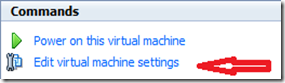
แก้ไขไพล์ Leopard.vmx
| .encoding = "UTF-8" config.version = "8" virtualHW.version = "7" maxvcpus = "1" scsi0.present = "TRUE" scsi0.virtualDev = "lsilogic" memsize = "1024" ide0:0.present = "TRUE" ide0:0.fileName = "Leopard.vmdk" ide1:0.present = "TRUE" ide1:0.autodetect = "FALSE" ide1:0.deviceType = "cdrom-image" ethernet0.present = "TRUE" ethernet0.virtualDev = "e1000" ethernet0.wakeOnPcktRcv = "FALSE" ethernet0.linkStatePropagation.enable = "FALSE" usb.present = "TRUE" ehci.present = "TRUE" pciBridge0.present = "TRUE" pciBridge4.present = "TRUE" pciBridge4.virtualDev = "pcieRootPort" pciBridge4.functions = "8" pciBridge5.present = "TRUE" pciBridge5.virtualDev = "pcieRootPort" pciBridge5.functions = "8" pciBridge6.present = "TRUE" pciBridge6.virtualDev = "pcieRootPort" pciBridge6.functions = "8" pciBridge7.present = "TRUE" pciBridge7.virtualDev = "pcieRootPort" pciBridge7.functions = "8" vmci0.present = "TRUE" ich7m.present = "TRUE" smc.present = "TRUE" roamingVM.exitBehavior = "go" tools.syncTime = "TRUE" displayName = "Leopard" guestOS = "darwin10" nvram = "Leopard.nvram" virtualHW.productCompatibility = "hosted" ft.secondary0.enabled = "TRUE" printers.enabled = "FALSE" keyboardAndMouseProfile = "macProfile" tools.upgrade.policy = "upgradeAtPowerCycle" powerType.powerOff = "soft" powerType.powerOn = "soft" powerType.suspend = "soft" powerType.reset = "soft" extendedConfigFile = "Leopard.vmxf" cpuid.coresPerSocket = "1" ide1:0.fileName = "D:\lo\darwin_snow.iso" ethernet0.generatedAddress = "00:0c:29:7a:fc:49" ethernet0.addressType = "generated" uuid.location = "56 4d 24 1b 9d 53 05 26-65 df 55 47 a5 7a fc 49" uuid.bios = "56 4d 24 1b 9d 53 05 26-65 df 55 47 a5 7a fc 49" cleanShutdown = "FALSE" replay.supported = "FALSE" replay.filename = "" scsi0:0.redo = "" pciBridge0.pciSlotNumber = "17" pciBridge4.pciSlotNumber = "21" pciBridge5.pciSlotNumber = "22" pciBridge6.pciSlotNumber = "23" pciBridge7.pciSlotNumber = "24" scsi0.pciSlotNumber = "16" usb.pciSlotNumber = "32" ethernet0.pciSlotNumber = "33" sound.pciSlotNumber = "-1" ehci.pciSlotNumber = "35" vmci0.pciSlotNumber = "36" vmotion.checkpointFBSize = "16777216" usb:0.present = "TRUE" usb:1.present = "TRUE" ethernet0.generatedAddressOffset = "0" vmci0.id = "534797610" usb:1.deviceType = "hub" usb:0.deviceType = "mouse" usb.generic.allowHID = "TRUE" checkpoint.vmState = "" ide0:0.redo = "" ethernet0.connectionType = "hostonly" serial0.present = "FALSE" floppy0.present = "FALSE" |
Step Two : ไม่ต้องแต่งอะไร เปลี่ยนแต่ Load image ชื่อ darwin_snow.iso ก็พอแล้ว(เครื่องผมเป็น Notebook core i5 ไม่เปลี่ยนค่าอะไร ใน .vmx)
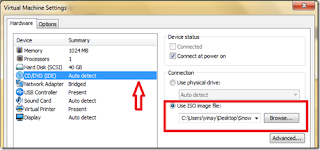
Step Three : กด power on the virtual machine
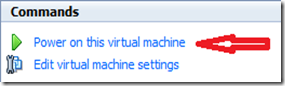
กด F8 รัวๆเลย เอาจนมีหน้าจอขึ้นตามรูป
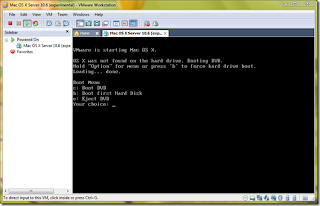
Step Four : พอหน้าค้างเหมือนรูปข้าง ก็มากด Alt+Ctrl เพื่อจะมา Load แผ่นติดตั้ง OS X บางเวบบอกว่าต้องใช้แบบ writeลงแผ่น DVD นะ ถ้าใช้แบบ ISO จะ boot ไม่ได้ อันี้ลองแล้วไม่จริงนะครับ ลองใช้ไพล์ iso ก็ติดตั้งได้(Drive DVD เป็นอะไรก็เลือก Drive ชื่อนั้น เช่นของผมเป็น drive f:)
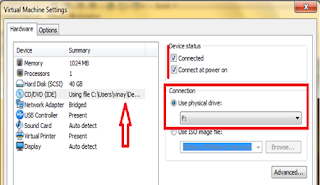
กด Save และ Exit
Step Five : save แล้วต้องกด connect ด้วยนะครับที่ CD/DVD แล้วที่หน้าจอก็เลือก C ครับ เพื่อbootจากแผ่น

Step Six : รอสักพัก 3 นาทีได้มั้งแล้วติดตั้งตามปกติ
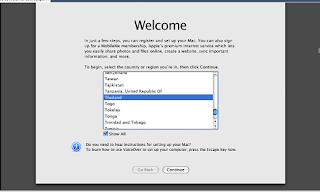
Step Seven : เมื่อมีการ Restart หรือ Bootครั้งใดต้องใส่ darwin_snow.iso ล่อตลอดเวลา ลำบากดีแท้
http://www.redmondpie.com/how-to-install-os-x-snow-leopard-in-vmware-windows-7-9140301/
http://www.ihackintosh.com/2009/12/install-snow-leopard-in-vmware-7-windows-edition/
Jailbreak on IPhone 4

My IPhone 4
Firmware 4.2.1 (BC148)
Baseband 03.10.01
ก่อนอื่นทำความเข้าใจคำจำกัดความ และเครื่องประเภทต่างๆกันก่อนครับ
คำจำกัดความ
•เครื่อง Lock คือเครื่อง AT&T จากอเมริกา ใช้ได้เฉพาะเครือข่าย AT&T เอามาใส่ซิม AIS , DTAC , TrueMove แล้วใช้ไม่ได้
•เครื่อง Official Unlock หรือเครื่องที่ Unlock แล้ว คือเครื่องที่ไม่ได้มีการ lock เครือข่ายไว้ ใส่ซิมอะไรก็ใช้ได้หมด
•เครื่องศูนย์ เป็นเครื่อง Official Unlock เหมือนกัน (แต่ถ้าซื้อต่างประเทศ ส่วนใหญ่จะ Lock)
•Jailbreak คือการทำให้เครื่องสามารถติดตั้งโปรแกรมต่างๆได้ทั้งจาก App Store , Cydia หรือติดตั้งเอง
•Baseband คือ Modem Firmware ดูได้จาก Settings -> General -> About -> Modem Firmware
•การ Unlock เครื่อง คือการทำให้เครื่องใส่ซิมอะไรก็ใช้งานได้ การ Unlock นี้จะทำได้บนเครื่องที่ Jailbreak แล้วเท่านั้น
•Tethered คือ หลังจากการเจลเบรกจำเป็นที่จะต้องเสียบสายและ boot ไอโฟนด้วยโปรแกรม redsn0w อีกครั้ง เพื่อให้ไอโฟนอยู่ในสถานะ เจลเบรก หรือที่พูดกันบ่อย ๆ ว่าเปิด ปิด เครื่องไม่ได้ตามปกติ
•Untethered คือ เมื่อเจลเบรกแล้ว สามารถเปิดเครื่องได้เองโดยไม่ต้องใช้เครื่องมือใด ๆ ช่วย
การจะ Jailbreak IPhone4 firmware 4.2.1 วันที่ 12 มกราคม ยังไม่ง่ายไปที่ร้านเค้าบอกว่า ทำได้แต่แบบ Tethered แต่ในเวบมีแบบ untehtered แล้ว
http://www.iphone4jailbreak.org/how-to-upgrade-ios-4-2-1-preserving-baseband.html
http://www.iphone4jailbreak.org/ios-4-2-1-redsn0w-un-tethered-jailbreak-redsnow-tutorial.html
http://www.tukkaeit.com/showthread.php?t=1395







